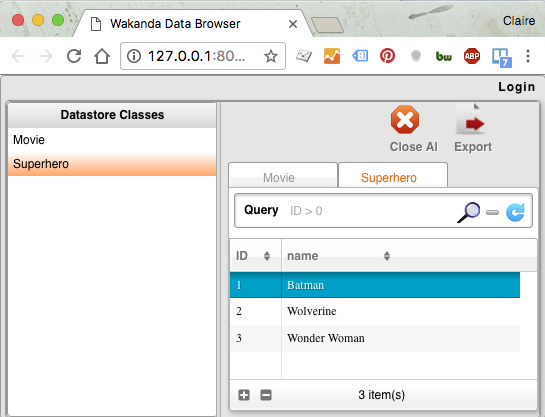Populate the built-in DataBase
Now, let’s make our HelloWorld apps more interesting by accessing datas from the built-in DB.
What about saying “Hello !” to your favorite superheros ? Let’s populate the database with them.
Step 1: Edit you data model Visually
First, we’re going to create our datamodel.
To manage your data easily and quickly, Wakanda provides a Visual Data Editor.
It will allow you to create your classes, and their properties visually.
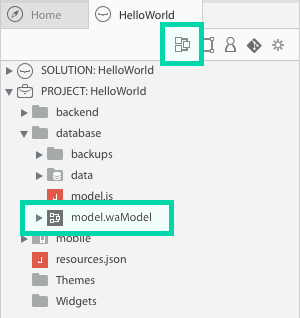
1 - Create a Superhero and a Moviedataclasses.
Give them respectively the attribute name and title of type string and save.
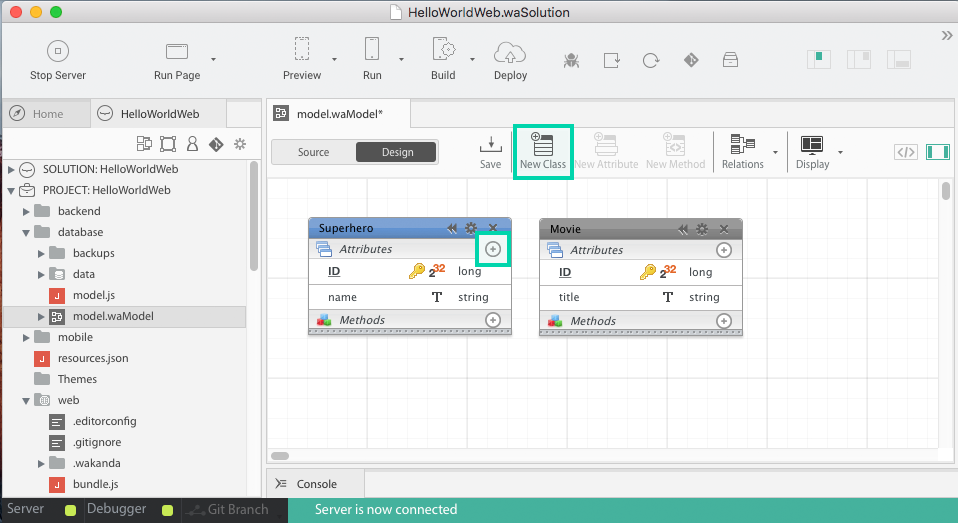
TIPS:
- The attribute
IDis given by default to all dataclasses created. The classes instantiation are named “Entity” in Wakanda. They are similar to classical js class instanciation, except a new ID is automatically created at each generation in order to keep entities uniqueness in the datastore.
2 - Add an attribute movie to Superherodataclass and give it the type Movie.
The relationship between the two classes is automatically displayed in the model
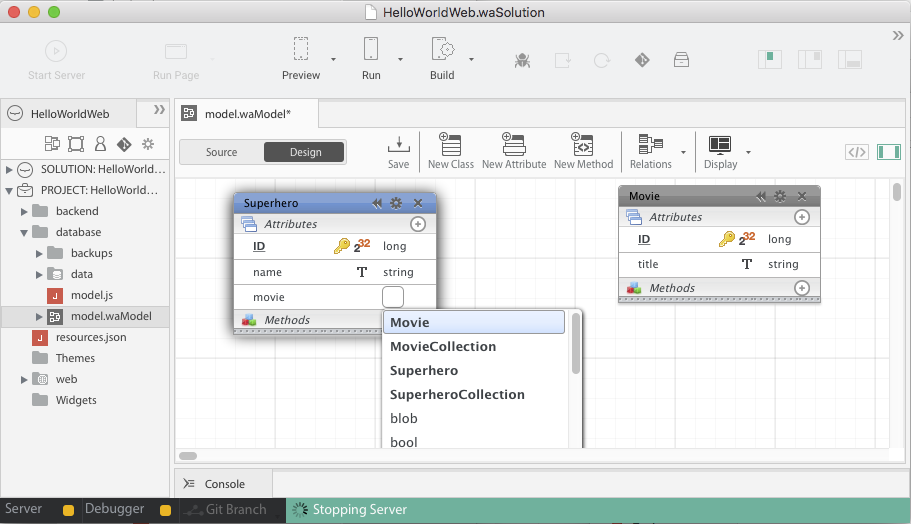
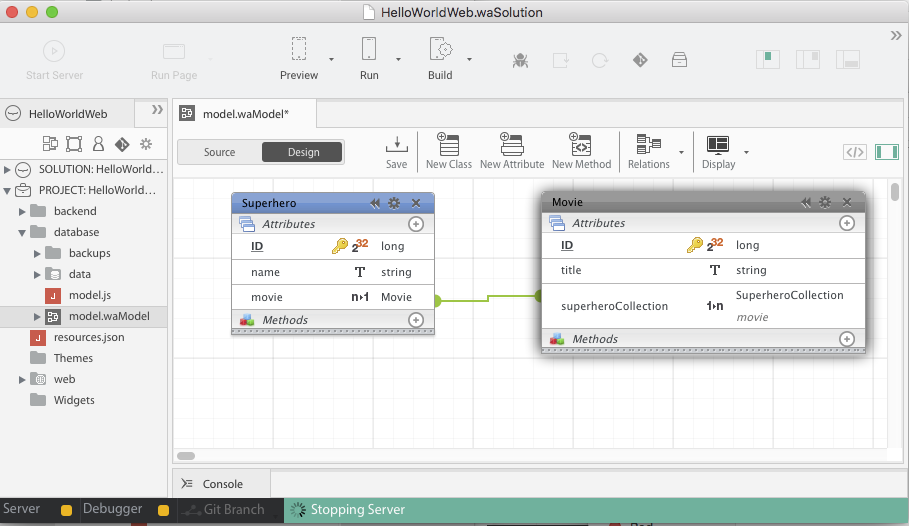
The JSON file of your datamodel is automatically updated each time you save.
TIPS:
- You can click on “source” button to see the JSON file generated
dsis the object representing the whole datamodel, corresponding to this JSON file.
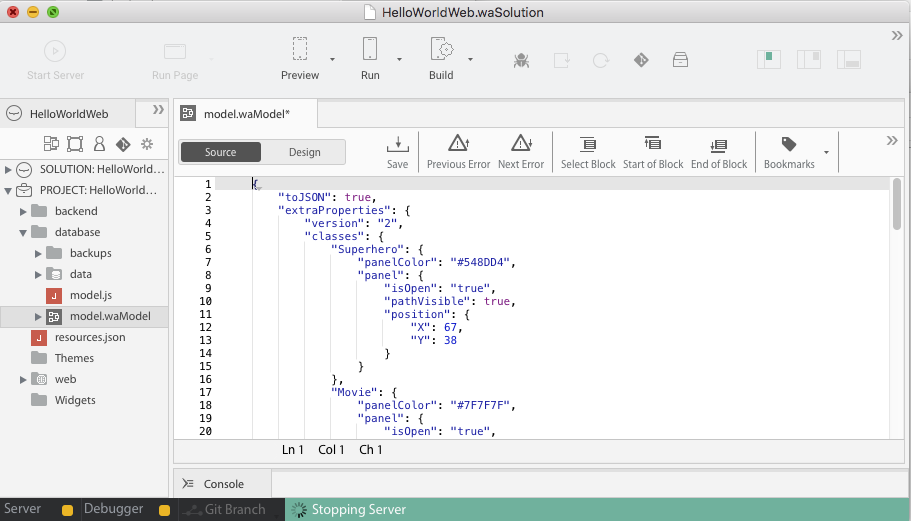
Step 2 : Generate data
Create a JS file addSuperHeros.js in the folder database to populate your database (Right click on the folder or File > New > JS File).
Then, use the generated constructor Superheroto add your top 3 Superhero in the the built-in database.
new ds.Superhero({name:"Batman"}).save();
new ds.Superhero({name:"Wolverine"}).save();
var favoriteSupehero = new ds.Superhero({name:"Wonder Woman"});
favoriteSupehero.save();
TIPS:
- The constructors generated by the visual editor always take an object as argument (and not the attributes values, as a classical JS object constructor).
save()is a Wakanda method used to save the JSON corresponding to the Entity (meaning only it’s attributes) in the datastore.
WARNING:
- The JSON saved are not related to the
var favoriteSuperheroin the datastore, nor in your front-end calls.
Run your file. Then go to the databrowser to see the result in the main menu (Backend > Data Browser).
Your three favorite superheroes are now saved in the datastore !