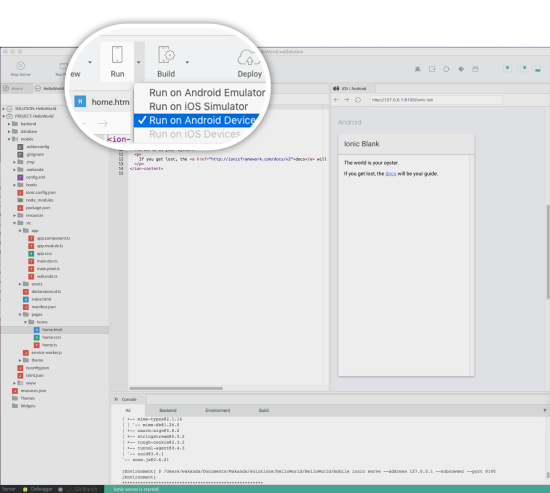Hello World: your first Mobile hybrid App
Step 1: Install Wakanda
First, download and install Wakanda Enterprise Edition
Now we can start our HelloWorld project.
Step 2: Choose your template
We can choose the type of app we want to create : mobile, web or both.
Let’s say we want to create an Android app with Ionic2.
To do that, we’re going to launch the studio  and click on “Create a new solution”:
and click on “Create a new solution”:
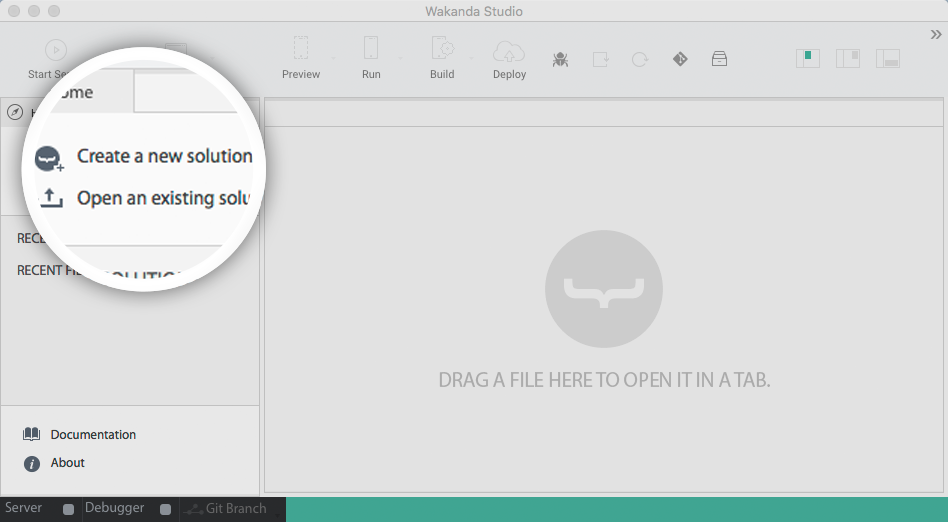
Which opens the template selection page:
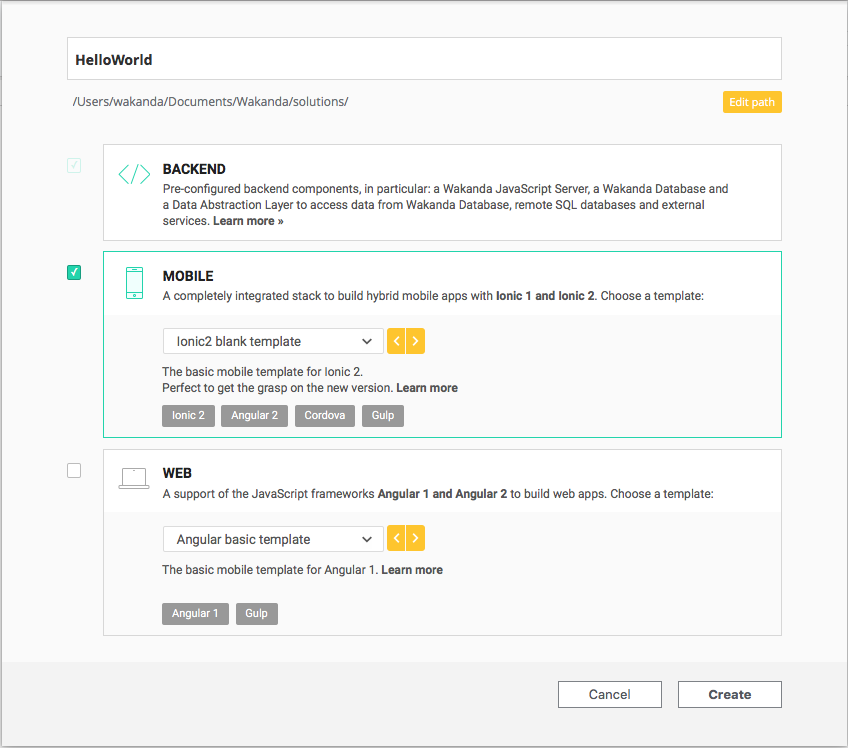
The structure of your future projects depends on the template you choose.
You’ll always have the same back-end structure, however you can choose to have a web front-end and/or mobile front-end.
Enter - HelloWorld - as an app name and select the Ionic2 blank template.
Now, in your HelloWorld project, you can find the basic Ionic2 file structure More info here.:
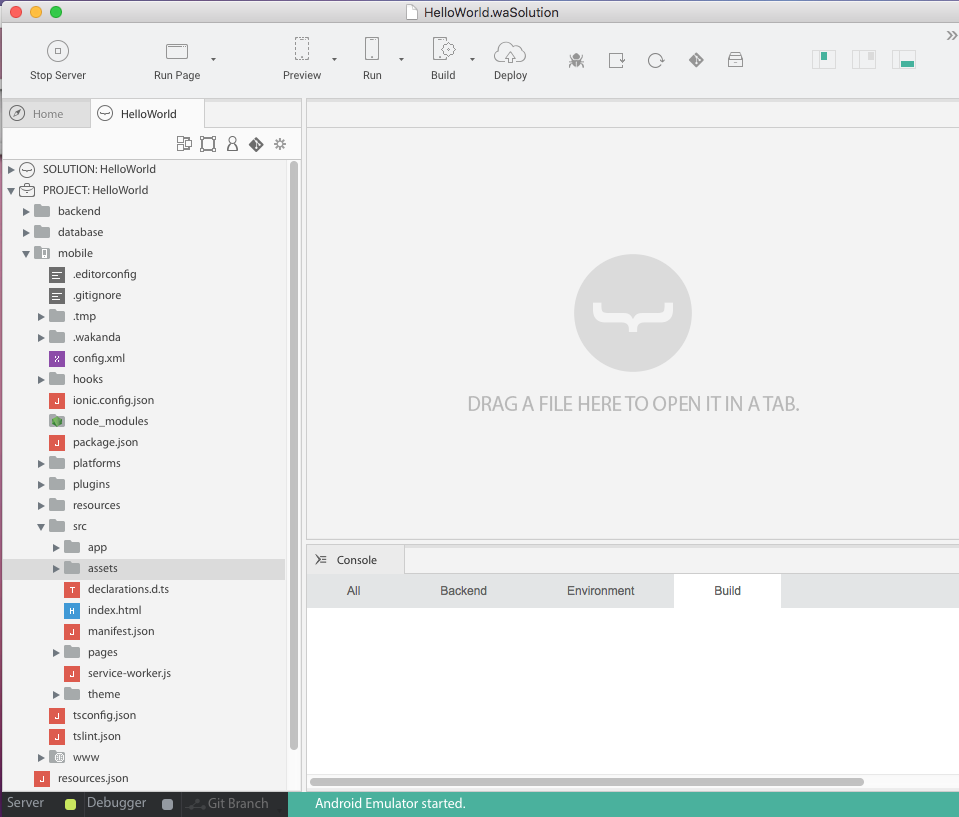
You have 3 folders at the root of your project:
- Backend: Wakanda JavaScript Server. It contains all the Server files to logs, settings, permissions.
- Database: Wakanda DB folder. It contains your data model(s), backups and your data.
- Mobile: where you’ll find all your front-end files to develop and build your mobile app. It contains all you need to code your Ionic 1 or 2 projects.
TIPS:
- If you select both mobile and web, the same backend will be used for both applications.
For our HelloWorld we’re going to work first in the mobile folder.
Step 3: Check for dependencies
Mobile apps are based on AngularJS, Ionic and Cordova.
For mobile apps, you need to check for any missing dependencies. Go in the main menu (Help > Wakanda Troubleshooting) and choose Android. (Troubelshooting can also be accessed from the console)
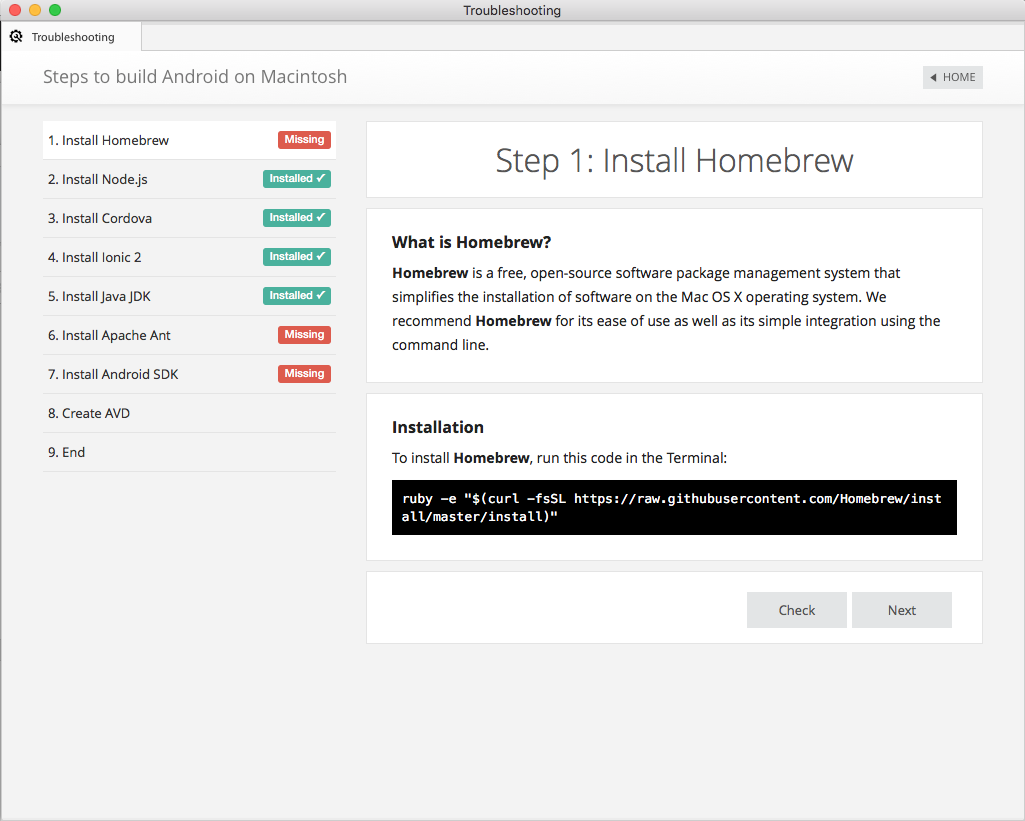
Here you can see that Homebrew, Apache and Android SDK are missing. Everything is explained there: why I need them, and how to install them.
Step 4: Code and preview
Once all your dependencies are checked you can preview your app.
Just click on your project, and then on “Preview”.
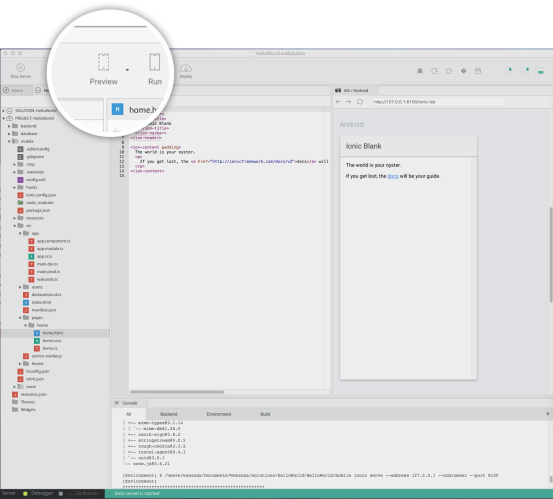
Let’s have a look at our project structure : the src folder is the classical ionic2 project structure.
A simple change in mobile/src/pages/home.html and I have my HelloWorld done.
To make it more visual, you can change the home page background color in its scss file mobile/src/pages/home.scss by adding:
.scroll-content {
background-color:#f0f8ff
}
The preview is automatically reloaded after each saving.
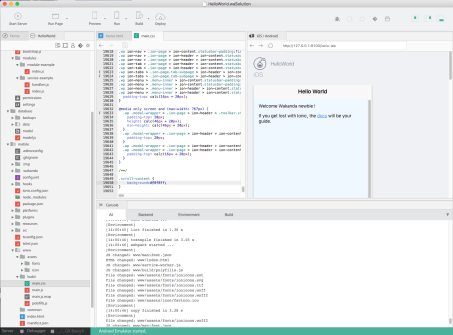
TIPS:
- You can select “Preview in web browser” if you prefer to see the result in your default browser.
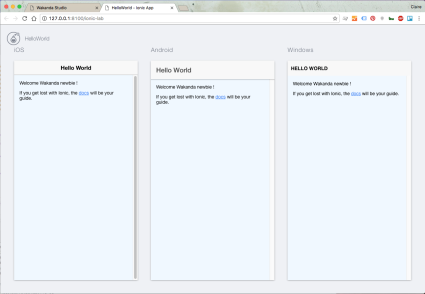
Step 5: Run on emulator
Now you can run your app on the Android emulator.
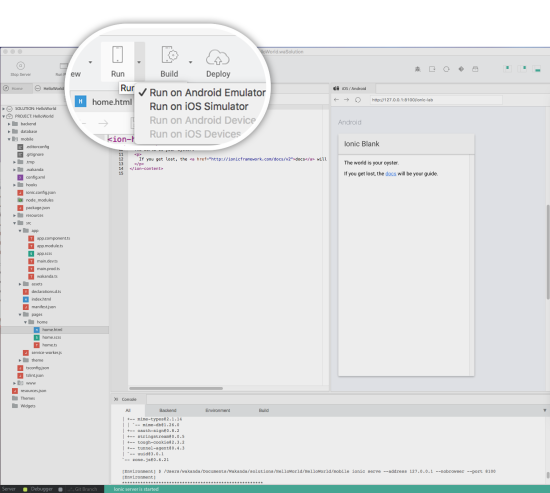
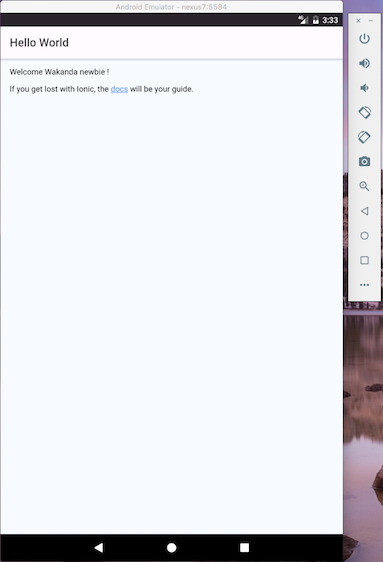
Step 6: Run on device
Make sure you have USB debugging enabled.
Wakanda Studio automatically detects supported device when connected to the USB port. Open the Run dropdown and select the device to run on: